This
is the most easiest way to create speech to text converter . We have another method also (method 2) that is speech to text converter without dialog box which we will discuss later.
This code is tested carefully and have 100% accuracy rate. So, you will get the desire result after using it.
activity_main.xml File:-
<LinearLayout
xmlns:android="http://schemas.android.com/apk/res/android"
xmlns:tools="http://schemas.android.com/tools"
android:layout_width="match_parent"
android:layout_height="wrap_content"
android:orientation="vertical"
tools:context=".MainActivity">
<ImageButton
android:id="@+id/btnSpeak"
android:layout_width="100dp"
android:layout_height="100dp"
android:background="@null"
android:padding="16dp"
android:layout_gravity="center"
android:src="@drawable/ic_keyboard_voice_black_24dp"
/>
<TextView
android:id="@+id/textView"
android:layout_width="wrap_content"
android:layout_height="wrap_content"
android:layout_margin="10dp"
android:layout_gravity="center"
android:textSize="12sp"
style="@style/TextAppearance.AppCompat.Body1"
android:textColor="@android:color/holo_orange_light"
android:text="@string/text"
/>
<RelativeLayout
android:layout_width="match_parent"
android:layout_height="wrap_content">
<TextView
android:id="@+id/voiceInput"
android:layout_width="match_parent"
android:layout_height="match_parent"
android:textSize="22dp"
android:textAlignment="center"
android:textColor="@android:color/background_dark"/>
</RelativeLayout>
</LinearLayout>
MainActivity.java File:-
package
com.example.speech_to_text;
import
androidx.appcompat.app.AppCompatActivity;
import
android.content.ActivityNotFoundException;
import
android.content.Intent;
import
android.os.Bundle;
import
android.speech.RecognizerIntent;
import
android.view.View;
import
android.widget.ImageButton;
import
android.widget.TextView;
import
android.widget.Toast;
import
java.util.ArrayList;
import
java.util.Locale;
public
class MainActivity
extends
AppCompatActivity
{
private
static final int REQ_CODE_SPEECH_INPUT
=
100;
private TextView
txtSpeechInput;
private ImageButton
mSpeakBtn;
@Override
protected
void onCreate(Bundle
savedInstanceState) {
super.onCreate(savedInstanceState);
setContentView(R.layout.activity_main);
txtSpeechInput=findViewById(R.id.voiceInput);
mSpeakBtn
=
(ImageButton) findViewById(R.id.btnSpeak);
mSpeakBtn.setOnClickListener(new
View.OnClickListener()
{
@Override
public
void onClick(View
v) {
startListening();
}
});
}
private
void startListening()
{
//Intent
to listen to user vocal input and return result in same activity
Intent
intent = new
Intent(RecognizerIntent.ACTION_RECOGNIZE_SPEECH);
//Use
a language model based on free-form speech recognition.
intent.putExtra(RecognizerIntent.EXTRA_LANGUAGE_MODEL,
RecognizerIntent.LANGUAGE_MODEL_FREE_FORM);
intent.putExtra(RecognizerIntent.EXTRA_LANGUAGE,
Locale.getDefault());
//Message
to display in dialog box
intent.putExtra(RecognizerIntent.EXTRA_PROMPT,
getString(R.string.speech_to_text_info));
try {
startActivityForResult(intent,
REQ_CODE_SPEECH_INPUT);
}
catch
(ActivityNotFoundException
a) {
Toast.makeText(getApplicationContext(),
getString(R.string.speech_not_supported),
Toast.LENGTH_SHORT).show();
}
}
@Override
protected
void onActivityResult
(
int
requestCode,
int resultCode,
Intent
data){
super.onActivityResult(requestCode,
resultCode,
data);
switch (requestCode)
{
case
REQ_CODE_SPEECH_INPUT:
{
if
(resultCode
== RESULT_OK
&&
null
!=
data) {
ArrayList<String> result =
data.getStringArrayListExtra(RecognizerIntent.EXTRA_RESULTS);
txtSpeechInput.setText(result.get(0));
}
break;
}
}
}
}
String.Xml File:-
resources>
<string name="app_name">
STT
converter</string>
<string name="speech_to_text_info">Hello!
How can I help you.</string>
<string name="speech_not_supported">speech
not supported</string>
<string name="text">Press
the button to convert speech into text. </string>
</resources>
Output:-
Thanks for reading.If you have any query feel free to comment. Please subscribe this blog for regular updates through email, if you found any difficulty then, comment below.

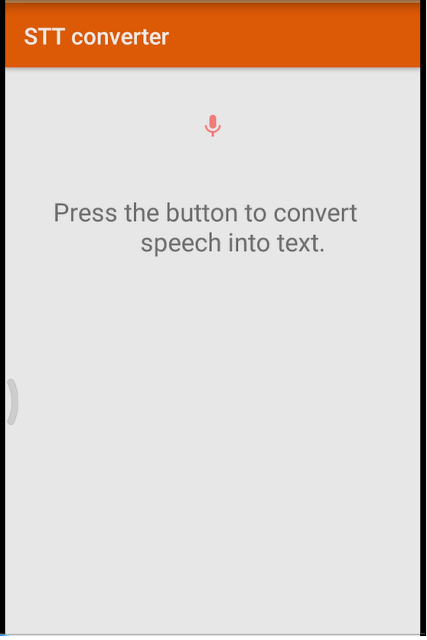



Great work 👍👍
ReplyDelete